 It’s
official, canning season has now begun at our house. Yesterday, I was determined to beat the heat
and stay out of the garden, only to find myself in front of a water bath canner
for four hours with the onset of strawberry season. Luckily two batches of strawberry lemonade
concentrate, a batch of strawberry rhubarb pie filling, and a batch of
strawberry rhubarb jam are all done for the season, only to find themselves
looking for a place on the canning shelves.
It’s
official, canning season has now begun at our house. Yesterday, I was determined to beat the heat
and stay out of the garden, only to find myself in front of a water bath canner
for four hours with the onset of strawberry season. Luckily two batches of strawberry lemonade
concentrate, a batch of strawberry rhubarb pie filling, and a batch of
strawberry rhubarb jam are all done for the season, only to find themselves
looking for a place on the canning shelves.
Painter’s
Tape
I
was starting to find myself a little tired of how the labeling from the canned
goods storage solutions from last year (and the year previous) looked. For both of those years I had decided to use
painter’s tape, which is labeled with the canned good variety in black sharpie,
and then stuck to the shelf in front of the canned good. Need to move a canned good? Simply pull off the tape and restick to its
new location! It was simple and cost effect (and now that painter’s
tape comes in multiple colors, you won’t be stuck with my blue tape
everywhere), but to the mind of someone who needs her canned goods alphabetized
with perfectly sized and matching labels, it still wasn’t quite up to par (for
me). So, while the painter’s tape labels
will stay on the wooden shelves (for now), a new label is coming to the metal
ones.
(Drum roll please!) I present to you the magnetic label!
Magnetic
Label
Yeah, I know, you probably saw some
pretty, awe-inspired label on Pinterest you were thinking I was going to use, but I am looking
for practical and cost
effective. For me the magnetic labels do
quite the trick!
You will need:
- 8.5” x 11” sheet of sticker paper (we had a few sheets sitting around at home)
- Magnetic strips or magnetic paper (I’m using magnets recycled from the front of phone books)
- Scissors
- Computer with Microsoft Word
- Printer
Ten Simple Steps:
2 - Create a table the same size as your magnet in Microsoft Word. Since my magnets can be divided into 0.5” segments easily, I’m making it two columns wide and nine rows down. (It will make it a template for two magnets, side by side.)
3 - Next we need to size the table to fit
the size of your magnet(s). Highlight
the table and right click to select “Table Properties.” Change your specified row height to exactly
the size you need each row to fit into your magnet. For me it’s 0.5” for each row.
4 - Then go back into “Table Properties” and change your column width to the exact width of your desired label. Since my magnet is 3” wide, my width for the labels will be 3” wide.
5 - With your labels still highlighted, right click and select “Cell Alignment” and then select the way you want your wording to be spaced. I’m using Align Center.
6 - Get Creative! Use whatever font or style you want to make the labels the way you want. Just remember make sure your words stay within each box in the table, and that the box doesn’t enlarge or it will no longer fit on your magnet.
7 - When you’re done print them out on sticker paper, and cut the labels to the size of your magnet. I find it easier to leave a tab on the bottom of my sticker sheet.
8 - Carefully peel back the sticker sheet and stick your magnet to the labels.
9 - Cut the excess tab off if you had one. You’ll now have one sheet of magnetic labels.
10 - Cut them apart and stick them to the shelves!
How do you label and organize your
canned goods storage?



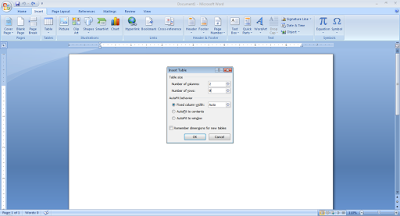








No comments:
Post a Comment